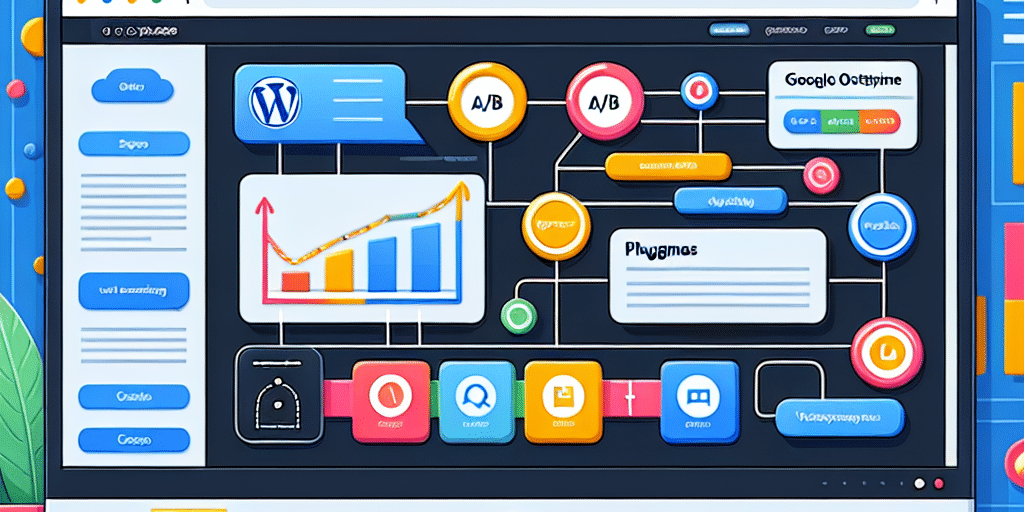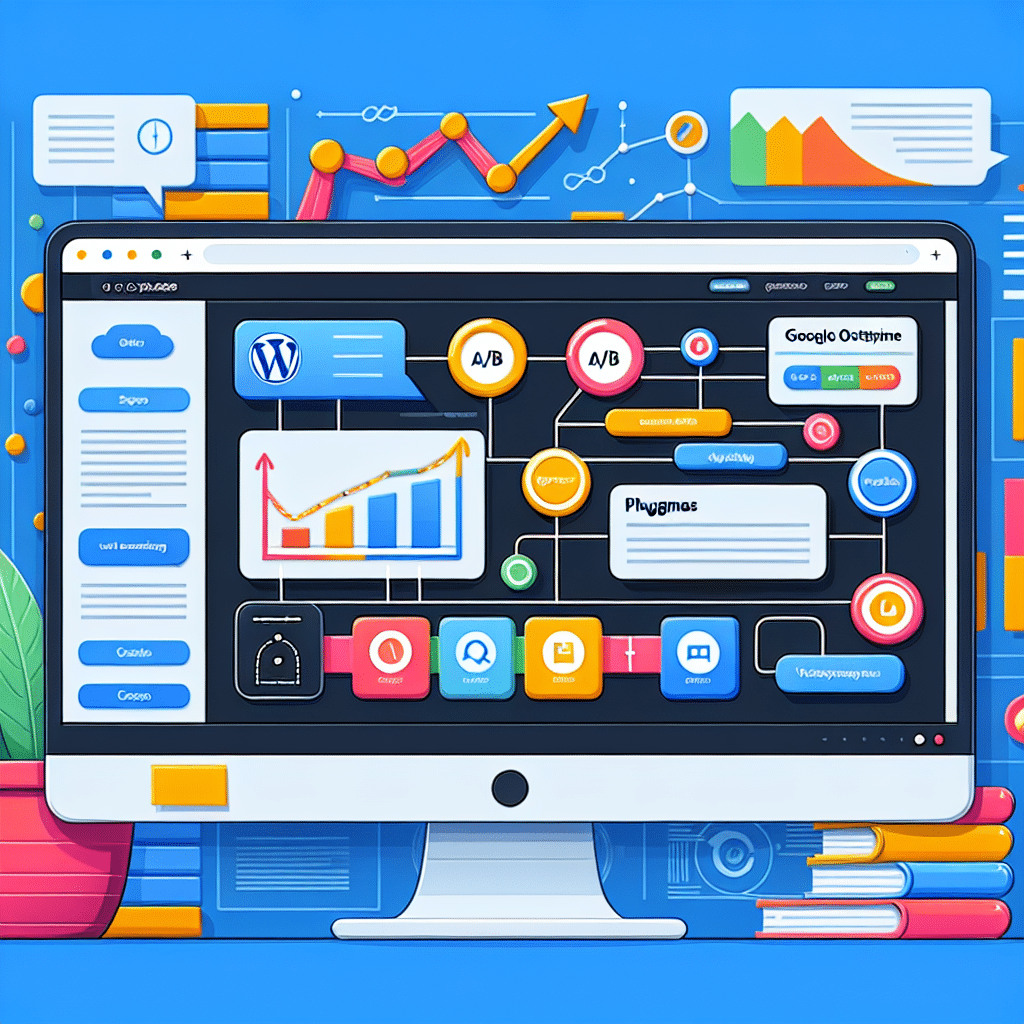
Easily Integrate Google Optimize with Your WordPress Site
Welcome, savvy small business owners! If you’ve been looking to elevate your online presence and improve your website’s performance, you’ve come to the right place. One of the most powerful tools you can use is Google Optimize. Whether you’re conducting A/B tests, personalising your website for different audiences, or multivariate testing, Google Optimize offers all the features you need to make data-backed decisions. In this guide, we will walk you through how to easily integrate Google Optimize with your WordPress site. Ready to dive in?
What is Google Optimize?
Before we jump into the integration process, let’s clarify what Google Optimize is. This free tool from Google allows you to conduct experiments on your website to enhance user experience, increase conversions, and optimise your site based on real user behaviour. By doing this, you can make informed decisions that will resonate with your audience and ultimately lead to higher sales and engagement.
Why Should You Use Google Optimize?
Using Google Optimize can be incredibly beneficial for your small business. Here are a few compelling reasons to get started:
- A/B Testing: Compare two versions of your webpage to see which performs better.
- Personalisation: Tailor content based on visitor data, enhancing user experience.
- Easy Integration: Seamlessly integrates with Google Analytics.
- Free to Use: Especially valuable for small businesses on a budget.
- Data-Driven Insights: Make informed decisions based on real-time feedback.
Step-by-Step Guide to Integrate Google Optimize with WordPress
Integrating Google Optimize with your WordPress site may sound daunting, but it’s simpler than you think. Follow these steps to get started:
Step 1: Create Your Google Optimize Account
Visit the Google Optimize website and sign in with your Google account. You’ll find an option to set up your account. Just follow the prompts to get everything set up.
Step 2: Set Up Your Container
Once you’ve created your account, you need to set up a container in Google Optimize. A container is where all your experiments will live.
- Click on “Create Container”.
- Give your container a name, ideally something that reflects your website.
- Select “Web” as the type of container and hit “Create”.
Step 3: Install Google Optimize on WordPress
Now, it’s time to get Google Optimize integrated with your WordPress site. This can be done in a couple of ways:
Method 1: Using a Plugin
The easiest way to integrate Google Optimize with WordPress is through a plugin:
- Go to your WordPress dashboard.
- Click on “Plugins” and then “Add New”.
- In the search bar, type “Google Optimize” and you’ll find various plugins. We recommend using the DuracellTomi’s Google Tag Manager for WordPress plugin.
- Install and activate the plugin.
Now that the plugin is installed, you will need to configure it with your Google Optimize ID. You’ll find the ID in your Google Optimize account, usually looks like “GTM-XXXXXX”. Copy this ID into the settings of the plugin.
Method 2: Adding Code Manually
If you prefer to go the manual route, you can also add the Google Optimize snippet directly into your WordPress theme:
- Navigate to the “Appearance” menu in your WordPress dashboard.
- Select “Theme Editor” and then open the header.php file.
- Paste the Google Optimize snippet right before the closing tag.
Step 4: Link Google Optimize with Google Analytics
After you’ve set up Google Optimize, make sure you link it with Google Analytics:
- In your Google Optimize account, go to “Settings”.
- Select “Link Google Analytics” and choose your Analytics account.
- Click on “Save” and you’re all set!
Step 5: Create Your First Experiment
It’s time to get creative! Click on “Create Experiment” in Google Optimize and choose the type of experiment you want to run. Input your experiment details and set your targeting options based on your audience.
Step 6: Conduct and Analyse Your Experiments
Once your experiment is live, monitor it regularly through both Google Optimize and Google Analytics. Look for insights on how users are interacting with your site and make necessary adjustments.
Final Thoughts
Integrating Google Optimize with your WordPress site is a game-changer for small business owners. Not only does it allow you to fine-tune your website’s user experience, but it also gives you the opportunity to make better, informed decisions. Start experimenting today, and you may see significant improvements in your website’s performance!
Need help with setting up Google Optimize or want to discuss more about digital marketing strategies? At Now Technology Systems, we specialise in providing tailored solutions for small businesses right here in Australia. Our expert team understands local regulations, licenses, and standards, so you can trust us to implement the best strategies for your online presence. Contact us today for a friendly chat about how we can help you maximise your business potential in the digital landscape!